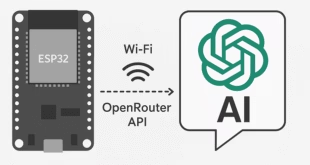Machine learning (ML) isn’t just for powerful computers anymore. With TensorFlow Lite for Microcontrollers (TFLM), we can run tiny ML models on low-power devices like the ESP32, enabling real-time intelligence at the edge—no cloud needed!
What is TensorFlow Lite for Microcontrollers?
TensorFlow Lite for Microcontrollers is a lightweight version of TensorFlow designed specifically to run machine learning models on devices with limited memory and processing power, such as the ESP32.
Key features include:
-
- Lightweight and optimized for microcontrollers
- Can run with less than 100 KB RAM
- Supports common ML operations like fully connected layers and convolution
Requirements
Hardware
-
- ESP32 Development Board
- Microphone Module (e.g., INMP441, MAX9814)
- Micro USB Cable
- (Optional) LED
Software
-
- Arduino IDE
- ESP32 Board Package
- TensorFlow Lite Micro Arduino Library
- Python (optional, for custom model preparation)
Setting Up the Environment
1. Install Arduino IDE
2. Install ESP32 Board Support
-
- Go to File → Preferences, and add the URL: https://raw.githubusercontent.com/espressif/arduino-esp32/gh-pages/package_esp32_index.json
- Install via Tools → Board → Board Manager → ESP32.
3. Install TensorFlow Lite Library
-
- Navigate to Sketch → Include Library → Manage Libraries.
- Search and install the Arduino_TensorFlowLite library.
Practical Example: Voice Activity Detection (VAD)
This project demonstrates detecting voice activity using TensorFlow Lite on ESP32.
Step 1: Download and Prepare the Model
Download the pre-trained model: Download Model (audio_preprocessor.tflite)
Convert the downloaded model into a C source file (speech_model_data.cc) using the following command:
with open("audio_preprocessor.tflite", "rb") as f:
data = f.read()
with open("speech_model_data.cc", "w") as f:
f.write("const unsigned char micro_speech_model_data[] = {")
for i, byte in enumerate(data):
if i % 12 == 0:
f.write("\n ")
f.write(f"0x{byte:02x}, ")
f.write("\n};\nconst int micro_speech_model_data_len = ")
f.write(f"{len(data)};\n")Step 2: Arduino Sketch (Main Code)
Open Arduino IDE and create a new sketch. Copy this code into your Arduino sketch file.
Step 3: Real Audio Input (Optional)
To incorporate a microphone:
-
- Use I2S to read microphone data (e.g., INMP441).
- Convert audio data into a log Mel spectrogram.
- Feed real audio input instead of the dummy data.
You can use libraries such as ArduinoFFT for FFT computation.
Application Possibilities
-
- Smart Speakers
- Voice-controlled Devices
- Noise-level Monitoring Systems
Next Steps and Further Exploration
-
- Train custom models easily with Edge Impulse.
- Implement network capabilities with ESP32 Wi-Fi.